Vim
2014-03-01
When I first started programming, I barely had any idea of what constituted a good text editor, or why I'd want to use some old, texty editor from the 90s which didn't even have most of the features I took for granted in the IDE I was using at the time. Maybe this had something to do with one of my first languages being Java, which is widely considered an IDE language, but I went through the
same thing when I started learning C and Python. Why take all this time to learn Vim when I could just open Gedit or Kate and get to work immediately?
As always, with this type of "Vim changed my life" blog post, I could go on to describe my experience of slogging through hours of using Vim, getting used to it, then wondering how I ever coped using terrible editors which weren't even modal and didn't even have macros. I won't do that, since I'd just be regurgitating very generic stuff. Instead, I'll distill all of that down into a few points:
- Modal editing
- Text objects and motions
- Plugins
Modal editing is actually very simple. At its most basic level, there are three modes (there are really more, but those aren't as important) - normal mode, insert mode and command line mode. Normal mode is where one should spend most of their time - it's where you move around the text, yank and put (copy and paste), execute macros and so on. Insert mode is where you type text and it is written to the file you have open. While in normal mode, typing "dw" would delete a word, doing the same in insert mode actually inserts a literal "dw" into the text. A mistake most beginners make is trying to spend all of their time in insert mode, because it's the most similar to what they already know (Notepad, Gedit, etc). Command mode is where you type commands into a command line prompt, which is needed for more complex commands which can't be accessed through key combinations unless you remap keys manually.
Text objects are key combinations that represent structures found in text. For example, "i(" represents the text inside brackets and "t." represents the text up to the next full stop. Motions are keys you press to move around text - there are the usual "hjkl" keys to move left, down, up and right, but also "w" and "gg", to move to the next word or the start of the file. There are many, many more objects and motions.
Plugins are scripts which extend Vim's functionality. You are probably already familiar with plugins or extensions for web browsers, so there isn't really any need to explain what they are or do, suffice it to say that they add or improve Vim's features.
Vim in action
Reading about text editing is all well and good, but it doesn't allow you to really get a full grasp of the power of Vim. Neither does looking at a static series of screenshots - you can't really see a comparison between your current editor and Vim unless you see it in action. So here are some GIFs of Vim in action, demonstrating the power I mentioned.
Underlining text
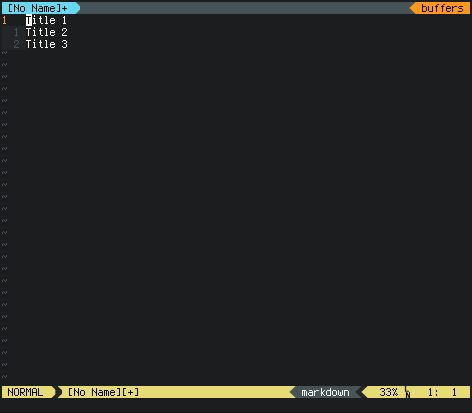
If you're using Markdown or reStructuredText or anything similar, it's a common task to "underline" a title by putting a few equals signs or dashes under it. Using Notepad (for instance), you'd probably press enter to go to the next line, mash "=" until you get the desired look, and call it a day there. In Vim, you can yank the line, put it on the next line, and replace that line's characters with "=". This is quick and simple, but does seem like a bit much to learn just to underline some text, especially when this sequence in Vim translates to a key combination of "yypv$r=o".
Repeating commands
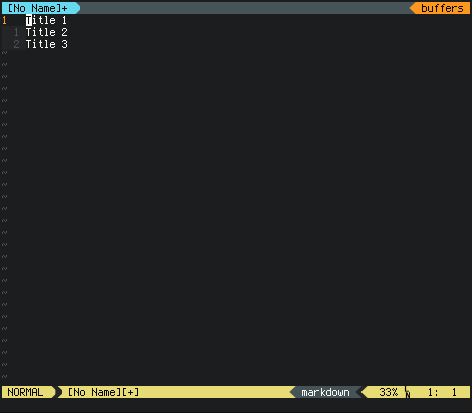
In Vim, any sequence of actions you do can be recorded to a macro. It's very easy, you just press "q" followed by the key you want the macro to be assigned to (I always choose "w" since it's next to "q" on most keyboards), then do whatever it is you want to do, and press "q" again to stop the recording. Let's say I recorded the action of underlining a title into a macro. If I want to repeat the macro 3 times, I just type "3@w". If I want to repeat it 1000 times, I'd just type "1000@w". This comes in very useful for more complicated macros, like if you wanted to format a large list into a nicely formatted table.
Changing text within delimiters
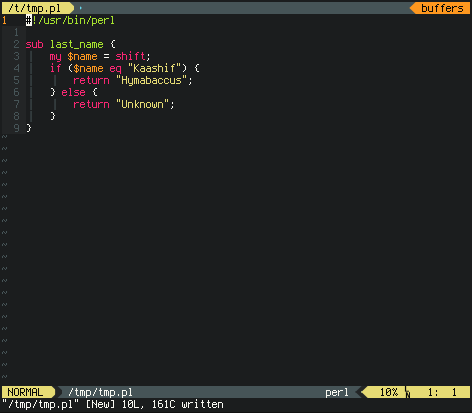
This is another very common problem - haven't you ever wanted to change the text inside quotes, or inside brackets? The answer to that question is always yes, and Vim has a very easy way of doing it. Changing the text inside double quotes is simply "ci"", for "change inside " ". Notice how I didn't have to move to the first quote - Vim moves automatically to the first quote on the same line. You can do this with any other delimiter, like curly braces, single quotes, but also for blocks and sentences. When I say "block", I'm referring to a block of a program, which is a useful text object to have when your blocks aren't delimited by curly braces.
Using regular expressions
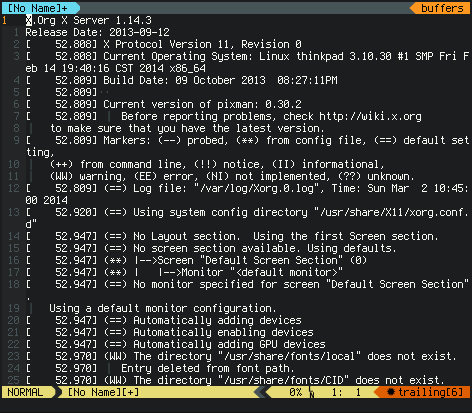
You might be familiar with regular expressions, so you might not be surprised to hear that Vim can use them extensively - not a surprise for a program that deals with text. If not, this is a quick demonstration of reversing the lines of a file. You might find this useful if you're viewing a log file and you want the lines to be from newest to oldest, but the point is that Vim has a native regex engine that can be accessed quickly in command mode by using ":g".
Git integration
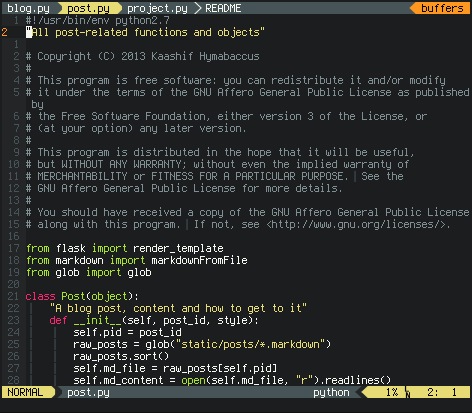
Lots of programmers use Git, so it's natural that Vim, a programmer's tool, has a variety of plugins that claim to integrate with Git. Fugitive is one of the best, in my opinion. You can see how effortless it is to view the authors of every line in a file (although in this case, all of the authors are "kaashif"), add the file to the staging area using ":Gwrite" and commit it, using ":Gcommit". I don't see how it could get any easier, especially considering the tab completion.
This was by no means a Vim tutorial, just a demonstration of what one can do if you know Vim, and a pretty limited one at that. Learning the basics of Vim is quite easy, all one needs to do (assuming Vim is installed) is run the "vimtutor" program in a terminal and it'll walk you through the basics. If you're on Windows, you can go to the Vim website and download their installer for gVim, which is Vim with a slightly graphical interface. After that, I think you can run "vimtutor" from cmd.exe, but I'm not sure.
I'm tempted to sign off by saying "happy hacking!", but that's far too cheesy. Happy editing!
